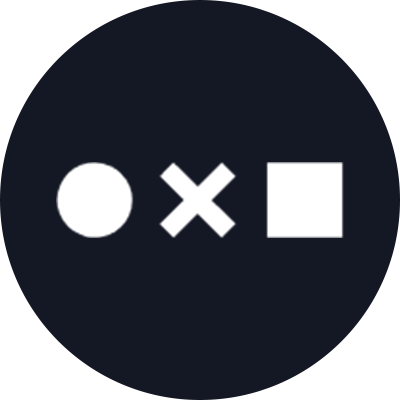When it comes to RGB vs. CMYK, what’s the difference? Both of these color modes mix colors to create different color possibilities. The main difference is what they are generally used for in design: RGB is the color mode best for digital designs and CMYK is best for printing.
Table of Contents:
What Is the Difference Between RGB And CMYK?
The biggest difference between the RGB and CMYK color mixing modes are what designs they’re used for. RGB color mixing is the primary color mode for digital designs (like web, TV or phone files) while the CMYK mode is used for printed designs (like T-shirts, flyers or business cards).
Aside from this main difference, RGB and CMYK color modes also differ in their primary colors, mixing mode, maximum color yield and more. RGB is an additive process where light creates colors. In this mode, red, green and blue are the primary colors, and they combine to create a white light.
You can consider CMYK the opposite. In this mode, pigment creates the color and mixing is a subtractive process. Cyan, magenta and yellow are the primary colors, and they combine to create black. (Black is the “K” in “CMYK.”)
RGB mode creates the maximum color combinations, with 16.7 million colors compared to CMYK’s 16,000 possibilities. Despite having more color possibilities, RGB files are usually smaller than CMYK files.
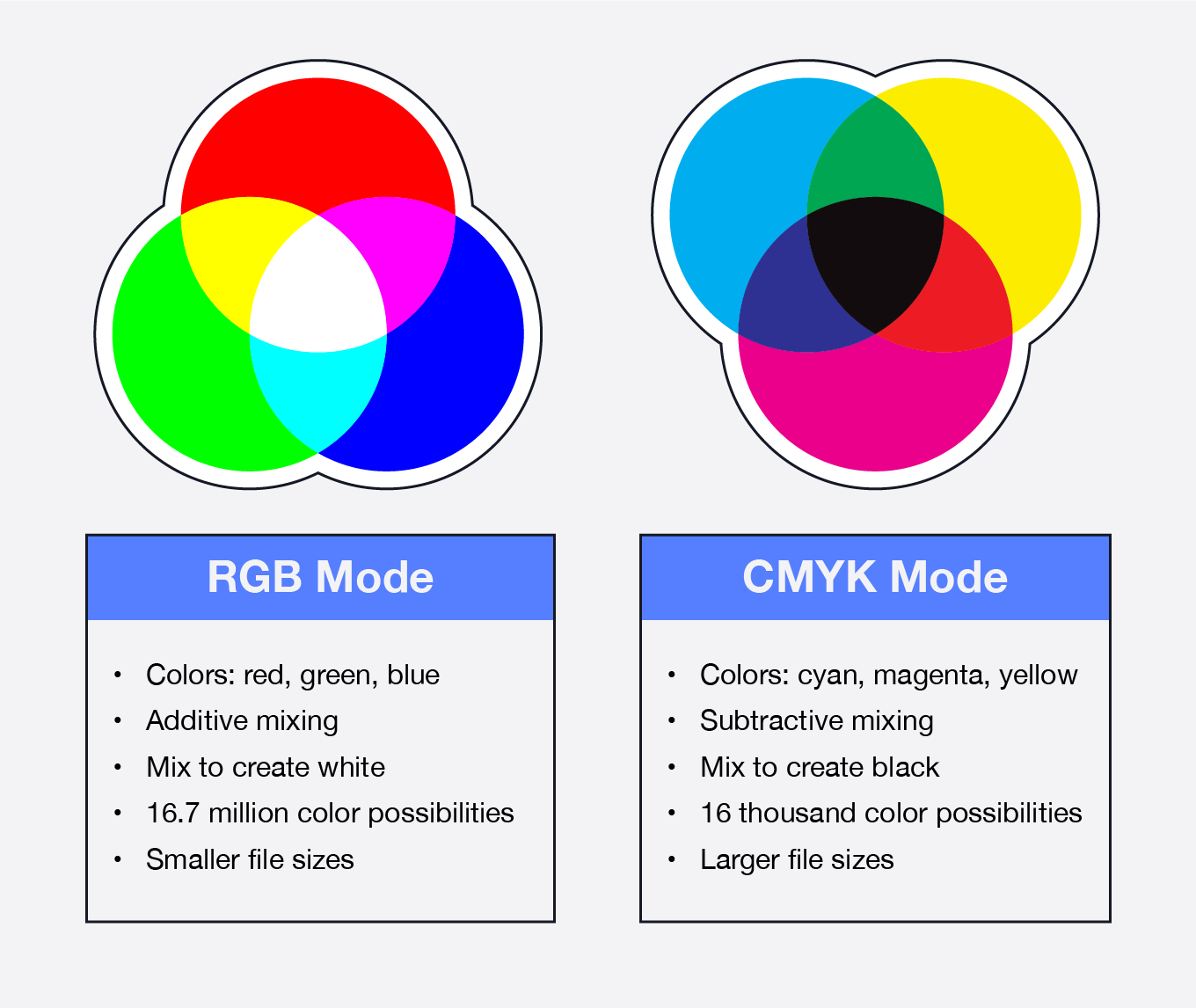
RGB Meaning
RGB color mode uses red, green and blue as its primary colors. Because it uses light to define color, it’s best used in digital projects like those displayed on smartphones or computers. Digital media has red, green and blue bulbs, which shine at different intensities to display color on LED screens. These bulbs try to mimic the red, green and blue color receptors in human eyes, known as cones.
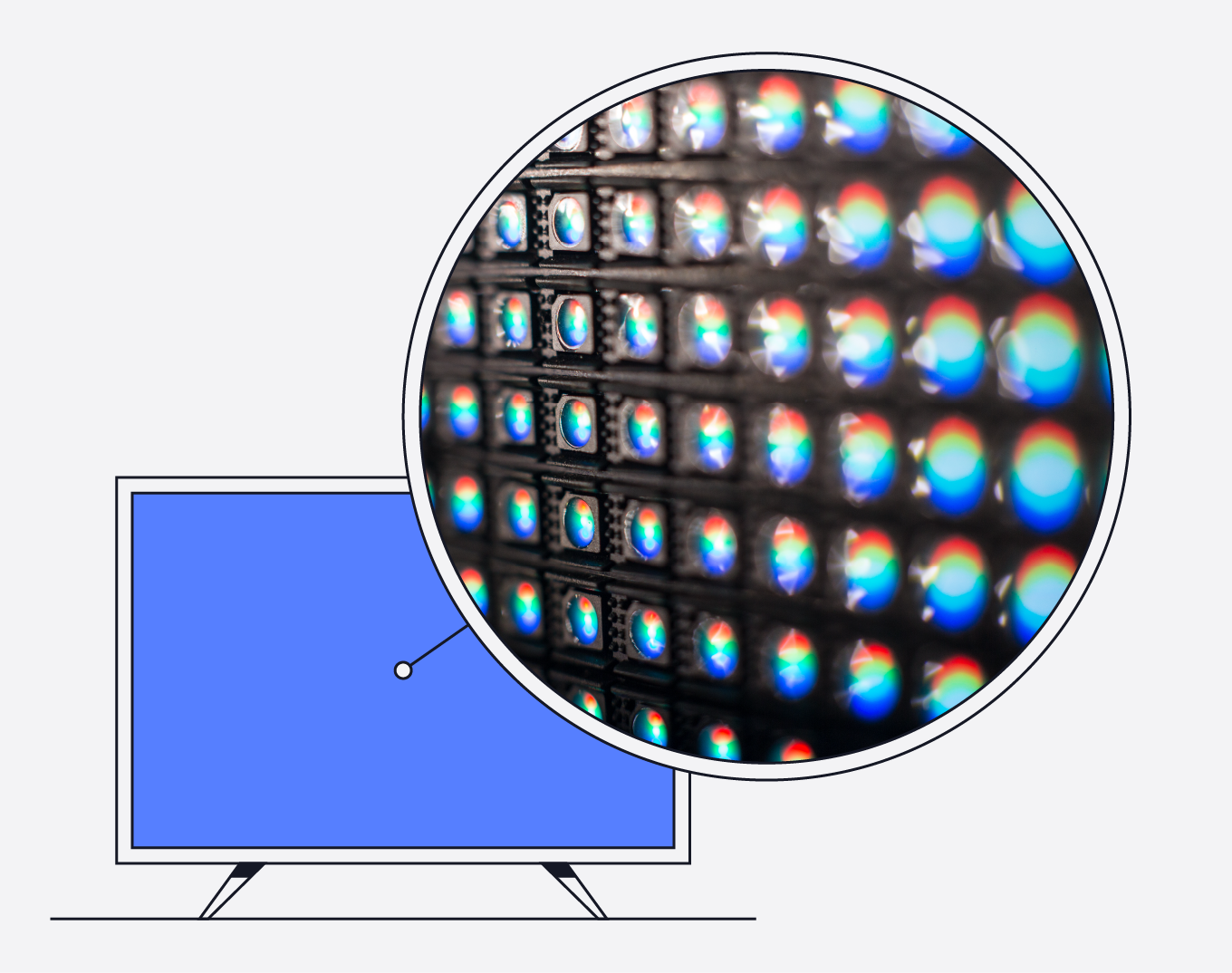
To create different colors, the LED bulbs shine red, green and blue at different intensities. The full intensity of all three colors creates white light. Without any lights shining — the absence of all three colors — you’ll see black. Each light can shine at an intensity between 0 and 255.
When To Use RGB
Wondering when to use RGB vs. CMYK? RGB mode is best used when digital designs are in your project pipeline. While many printers nowadays are capable of converting RGB files to CMYK, it’s best to avoid conversion at this stage if possible, because your colors will not be accurate in the final output
If you’re ready to begin designing, use RGB mode for online, app or social media projects like:
- Web or app logos
- Online buttons or graphics
- Digital icons
- Online advertisements
- Social media images
- Profile photos
- Social backgrounds
- Video
- GIFs
- Online infographics
CMYK Meaning
What is CMYK? CMYK stands for cyan, magenta, yellow and black. This subtractive mixing process uses pigment to define color and uses layering to create new colors. You can try this with some food coloring at home. Red food coloring mixed with yellow will show you orange.
Because the cyan, magenta and yellow pigments in printers are too transparent, black ink is also used in a separate cartridge. This is because even if you were to layer cyan, magenta and yellow at the same time, the color would not be opaque enough to produce black.

When To Use CMYK
Not sure which color mode is used in printed designs? CMYK is almost always used for printed designs. So if you see any of the following projects in your pipeline, start designing in CMYK to avoid converting later on.
- Stickers
- Business cards
- Stationery
- Signs or billboards
- Posters
- Flyers
- Brochures
- T-shirts
- Vehicle magnets
- Pens, mugs or other promotional swag
- Product packaging
- Restaurant menus
- Any printed advertisements
If you plan on using patterns in your print design, make sure they are appropriately sized so no details get lost in your final printed work.
How To Print a Rich Black
Ready to print your designs? Try using one of these rich black color combinations instead of the standard black ink that comes with most CMYK printers. This will also help you avoid problems that can arise with using the typical printer’s black ink. These problems could include a diluted shade of black, raising and bumping, or oversaturation of ink.
Standard Black — C:0 M:0 Y:0 K:100
Rich Black — C:20 M:20 Y:20 K:100
Deep Black — C:60 M:40 Y:40 K:100
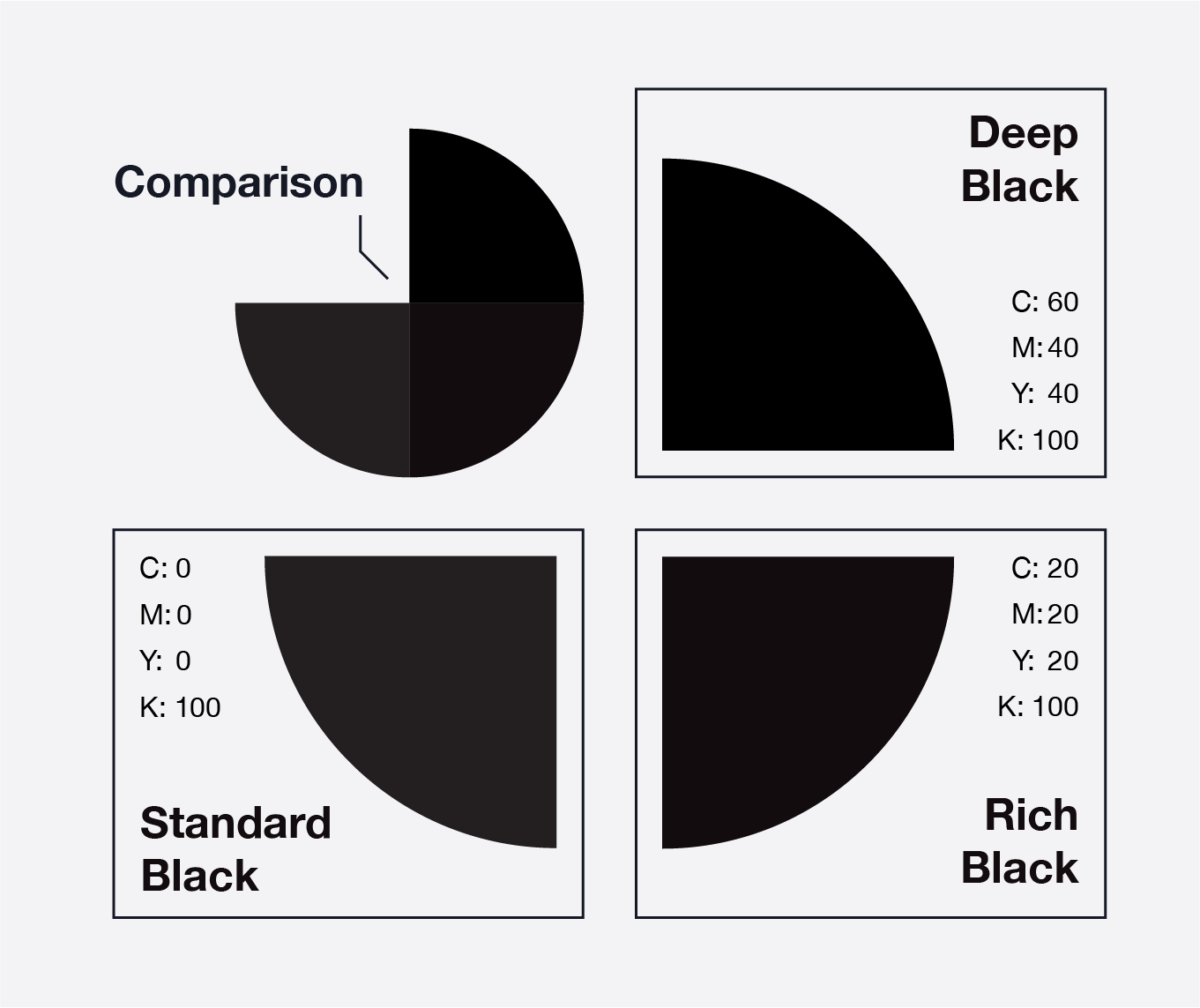
Want to change the colors of Noun Project icons to a rich black before printing your marketing materials? With a membership, all icons are customizable to any color or size, so your design really can be yours.
Enhance your design with free icons
RGB Color Vs. CMYK: What File Types Are Best?
With different file applications for RGB vs. CMYK, such as digital vs. printed outputs, you may be wondering what file formats are best to save your design. The file type you save your design in can affect its quality, scalability, layering abilities and more.
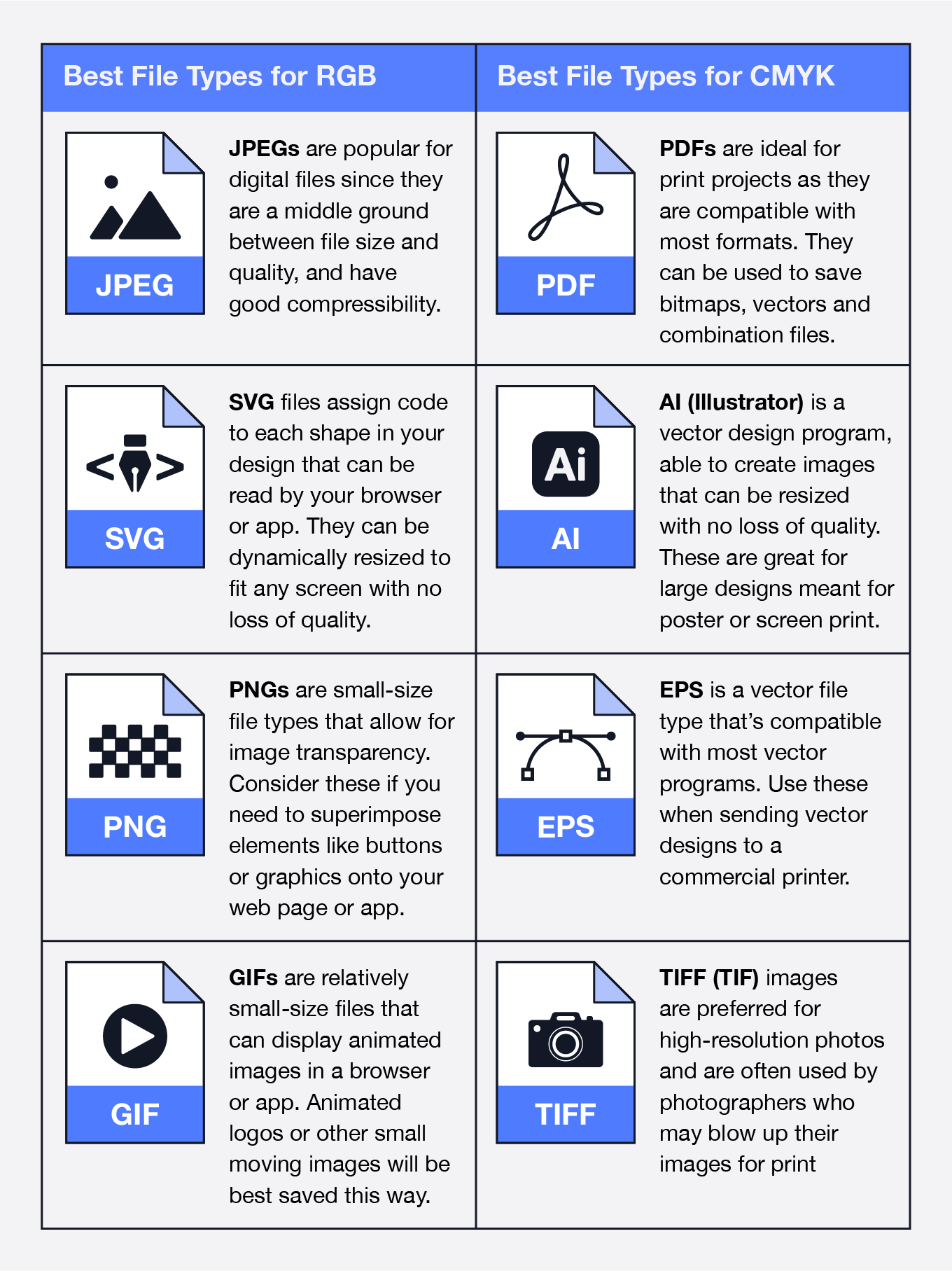
How To Tell if Your File Is in RGB or CMYK
Here’s how to check the color mode in some of the main softwares you’ll be using: Photoshop, Illustrator and InDesign.
- Photoshop: The color mode in Photoshop is listed in parentheses after the Documents tab. You can also navigate to Image > Mode.
- Illustrator: The Documents tab will also have the mode listed in parentheses in Illustrator. You can also find it by navigating to File > Document Color Mode.
- InDesign: Navigate to Window > Color > Color, where you will see colors measured in either CMYK or RGB modes.
How To Convert Between RGB and CMYK
If you find you started your project in the wrong color mode, don’t panic! It’s possible to change color modes in all standard design software.
When you change your color mode, you may find that some of your colors change slightly. You may need to alter your colors a little to make sure they look the same as before. If you need help, a quick Google search for color converters can help get you started.
If you do need to change your design’s color mode, read below for instructions on how to do it in Photoshop, Illustrator and InDesign.
How To Change Color Mode in Photoshop
To change the color mode in Photoshop, follow these steps:
- Navigate to Edit
- Convert to Profile
- Select your desired color mode in the Destination Space
- Check “flatten image” to preserve its appearance
How To Change Color Mode in Illustrator
It’s a relatively simple process to change the color mode in Illustrator. Here’s what to do:
- Navigate to Edit
- Click Edit Colors
- Select your desired color space
How To Change Color Mode in InDesign
If you have graphics linked to InDesign through Photoshop or Illustrator, it’s best to change color modes in the file’s native program. However, if this isn’t possible for some reason, you can change color modes during the export process. Here’s how:
- Navigate to File
- Click Adobe PDF Presets
- Click on [Press Quality]
- Save the file
- In the pop-up box, select Output on the left
- Select your desired color mode in the Destination dropdown
Want to stay up to date on the latest in design? Subscribe to our monthly newsletter to explore digital coloring, top designers and more.