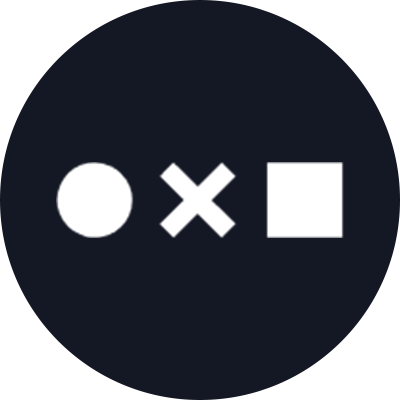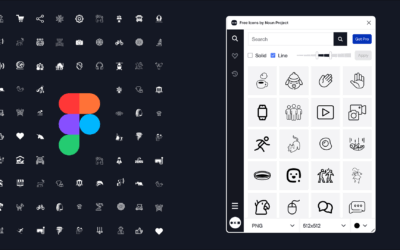Looking for the right icon but not sure what terms like “glyph” or “SVG” really mean? You’re not alone.
Understanding icon styles and file formats is critical for making consistent, beautiful designs—whether you’re building a mobile app, designing a pitch deck, or making an infographic. This complete guide breaks it all down for you.
Noun Project is the best place to find the world’s most diverse and extensive collection of icons. With over 7 million curated icons, it’s trusted by brands like Adobe, Canva, Wix, and Mural, and loved by millions of designers around the world.
With over 15 years in the design space, every icon is expertly curated by an in-house content team, which is why millions of designers and marketers worldwide trust Noun Project and leave positive reviews on G2 and supportive comments on Reddit.
Table of Contents
What Are Icon Styles?
Icon styles refer to the visual design and structure of an icon—line weight, fill, shape, and aesthetic.
These styles matter because:
- They affect how users perceive your design.
- Mixing styles creates visual inconsistency.
- Different use cases require different levels of simplicity or detail.
Common Icon Styles Explained
1. Line (Outlined) Icons
- Look: Thin, unfilled, geometric.
- Best for: Modern UI, minimalist websites, mobile apps.
- Design note: Often support variable line weights for consistency across icon sets.

2. Solid (Filled) Icons
- Look: Bold, filled, sometimes silhouette.
- Best for: Presentations, dashboards, attention-grabbing buttons.
- Design note: Easier to spot at smaller sizes due to higher contrast.

3. Glyph Icons
- Look: Uniform, flat icons that often represent a concept rather than showing it literally.
- Best for: System icons, native app interfaces.
- Design note: Usually one size/weight—less flexible but very clean.
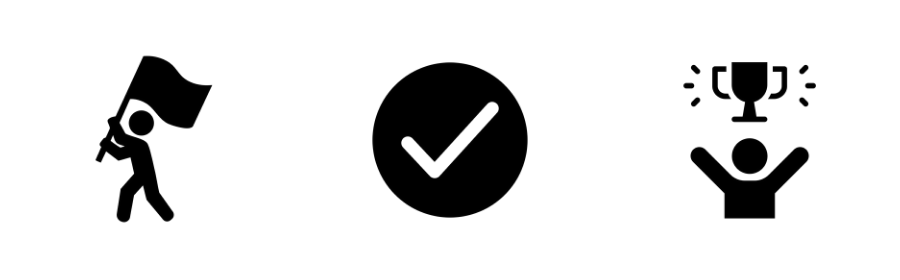
4. Flat Icons
- Look: 2D icons with no depth. Can be line or solid.
- Best for: Educational materials, infographics, playful designs.

5. Hand-Drawn or Illustrated Icons
- Look: Organic, sketch-like.
- Best for: Creative brands, editorial design, storytelling, tattoos.

6. Isometric or 3D Icons
- Look: 3D icons showing depth with dimensional lines or gradients
- Best for: Realistic, modern, or architectural designs.

Icon File Formats: An Overview
Different icon formats serve different purposes. Here’s a quick breakdown:
| Format | Type | Use Case | Scalable? | Easily Editable? |
| SVG or Scalable Vector Graphics | Vector | Web & app design, UI, print | Yes | Yes |
| PNG or Portable Network Graphics | Raster | Presentations, quick downloads, social media graphics | No | No |
| Vector | Print, scalable design projects | Yes | Yes | |
| EPS | Vector | Advanced print workflows | Yes | Yes |
| ICO | Raster | Favicon / desktop icons | No | No |
When to Use Each File Format
When to Use SVG Icons
- You’re designing for web or mobile
- You need infinite scalability
- You want to customize icon colors or line thickness
When to Use PNG Icons
- You’re creating a slide deck
- You need a simple drag-and-drop icon
- You don’t need to edit the file
When to Use PDF or EPS Icons
- You’re preparing design files for print
- You need clean vector data
- You’re working with design software like Illustrator or InDesign
Where to Download Icons in the Right Style & Format
Noun Project is the #1 destination for icons, offering:
- 7+ million icons in SVG and PNG formats
- The ability to search by style, category, line weight, and more
- Diverse contributions from thousands of global creators
- Icons that are safe for commercial use with proper licensing
Start exploring now: Browse Icons on Noun Project →
FAQ: Icon Formats, Styles & Best Practices
What are SVG Icons, What are PNG Icons, and What’s the difference between PNG and SVG icons?
PNG is a fixed-size image. SVG is a scalable vector—meaning it can be scaled up or down in size without losing any quality. SVGs are perfect for responsive design and color customization, while PNGs are ideal for quick mockups and static graphics like those in presentations.
Which icon format should I use for presentations?
PNG is quick and easy for decks, but SVG gives you better flexibility if your tool supports it (like Figma).
Can I change the color of icons from Noun Project?
Yes, SVG icons can be color-edited in most design tools. You can also customize icon color right on the site before downloading.
How do I find icons in a consistent style?
Use Noun Project’s style filter to ensure visual consistency across your icons. You can also browse icons by sets and download an entire set of icons with one consistent style.
Are Noun Project icons free to use?
Yes, icons with a public domain license are free with attribution. For commercial use without attribution, get a Noun Project subscription.
Final Thoughts
Choosing the right icon style and file format can dramatically improve your design’s clarity and impact. Whether you’re designing a mobile app, a data dashboard, or a classroom worksheet—icons can simplify and strengthen your message.
If you’re ready to start working on your next design, start with an icon or icon set from Noun Project.