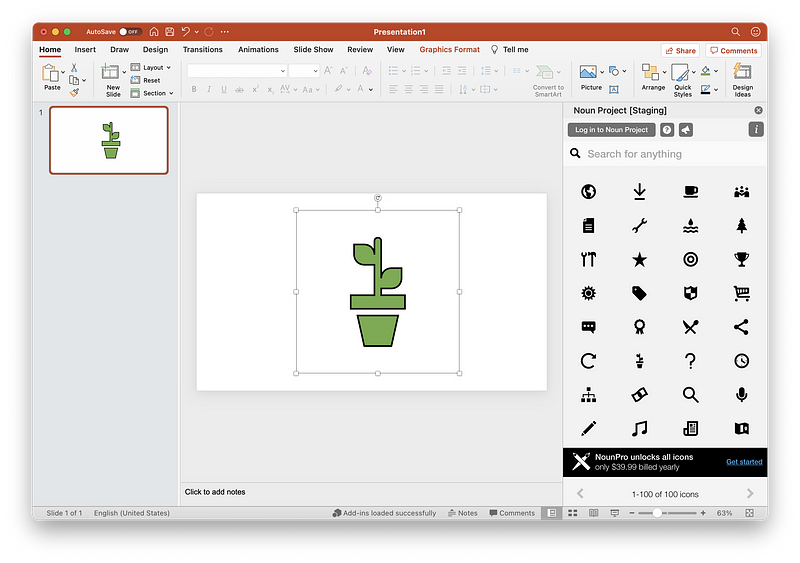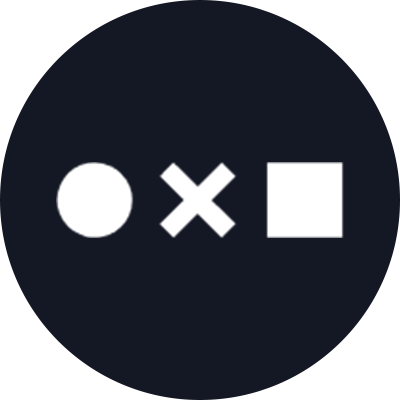Drag and drop SVG files directly into your workspace from the Noun Project Mac App and our Plugins for Adobe and Microsoft Office.
We’re excited to share that you can now access SVG file formats for icons directly in Noun Project’s Mac App and our Plugins for Adobe and Microsoft Office. You can easily drag and drop your icon files to your projects and change the size, color, and more.
Noun Project Mac App
To access SVG files in the Noun Project Mac App, open the app, search for the icon of your choice, and select the icon. In the menu bar at the bottom of the app, click the “Format” option and select “SVG.” Then, drag and drop the selected icon into your workspace.
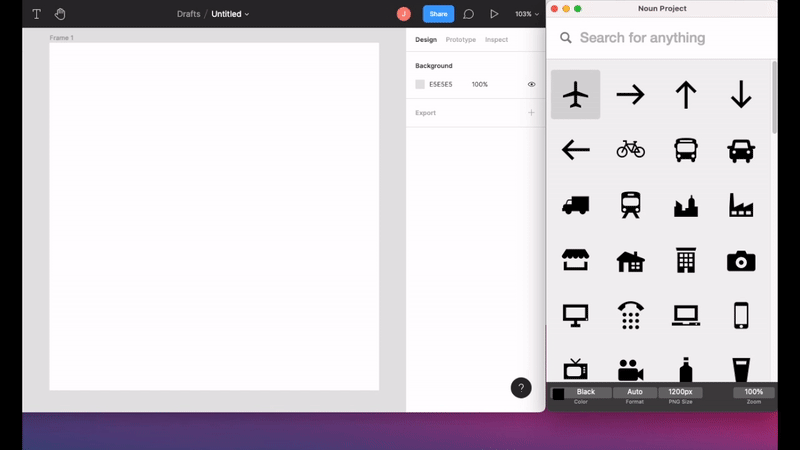
Adobe
In Adobe Illustrator, Photoshop, and InDesign, open the Noun Project Plugin, search for the icon you need, select your icon and drag and drop directly into your project. In Adobe programs, the default file format is SVG, so no other steps are needed. The Plugin comes with 100 free starter icons, but to unlock the full power of Noun Project’s icon database, subscribe and login to your NounPro account.
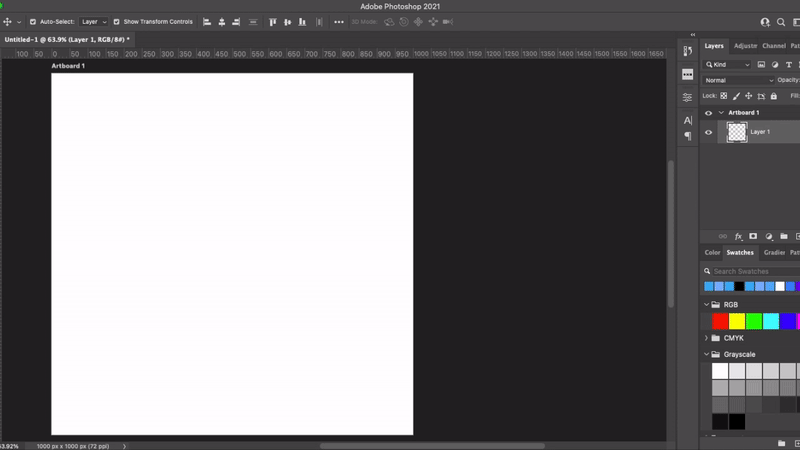
Microsoft Office
Noun Project Plugins are available for PowerPoint and Word. Open the Noun Project Plugin, search for the icon of your choice, select the icon and drag and drop into your Word document or PowerPoint presentation. You can easily change the color, size, and more directly in your task pane.